October 10, 2018
Sideline App Review

Have you ever wanted a work phone number or second phone mobile phone line that was separate from your personal number?
Maybe you have a work number – but it’s your office phone, and you’d like one linked to your personal cell phone.
Maybe you run a side gig, and you want the business to have a memorable phone number. Or maybe you’d just like to separate work texts and personal texts to help you focus on improving your work-life balance.
Professionals around the world turn to second-line apps, like Hushed, Google Voice, Sideline, and others to provide secondary business numbers linked to their cell phone. While most of these apps are high-quality, some are more impressive than others.
Today, we’re reviewing Sideline. Although Sideline seems to be built well for businesspeople and entrepreneurs, it also has various problems that affect reliability and function. Keep reading to learn who benefits from Sideline, who doesn’t, and whether or not it’s right for you:
About Sideline the App and Company
What is Sideline?
Sideline offers a single dedicated phone number for your business. Your Sideline calls, texting, and voicemail are separate from your personal communication, for increased privacy and organization. Sideline also offers automatic text responses to missed calls (sends a text to someone if you miss their call) among other features.
Sideline is customized for business needs but only provides basic features. It’s a well-built app for professionals who are looking for a second phone number and don’t need any extra bells and whistles. However, businesspeople who envision their business needs growing and changing should invest in an app with more capabilities.
The company behind Sideline
The founders of Sideline wanted to offer business owners another means of setting up a second phone number. They introduced Sideline with custom phone numbers, auto-reply texting, and similar features to help professionals separate their work life from their personal life. The company’s app and web design reflect the simplicity which they hope to bring to clients’ lives.
Features of Sideline App
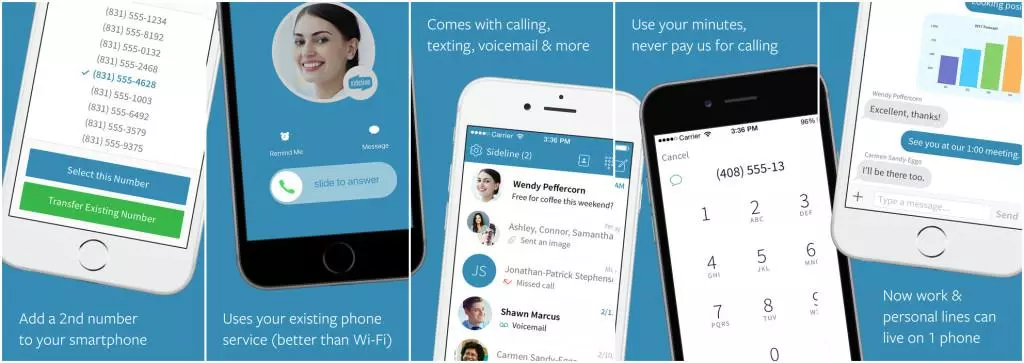
Sideline features a few helpful capabilities for professionals. Some of these include:
Custom phone number
The signup process for Sideline allows you to choose: would you like to keep an existing phone number, or select a new one? New phone numbers include custom ones, like “330-DOG-TOYS” or “421-421-4211.” Be careful when you select a phone number – pick something that will be appropriate for a variety of situations. While you can change your number at any time, you can only have one number linked to your account at a time. If you have multiple businesses or industries, this number will be a reference for contacts across all of them.
Team phone number
Work on a team? Try Sideline’s team phone number option. With this feature, you can add others to your account. All members on the line can respond to texts, voicemails, calls, and more.
This feature is especially helpful if you need a phone number that functions similar to a landline or front desk. However, if you need to communicate privately with clients, you won’t be able to do so alongside the team phone feature.
Automatic replies
Automatic replies are nothing new. Several high-quality second-line apps now offer automatic replies. However, Sideline is one of the few apps that offers text responses to voicemails.
If a customer calls you and leaves a voicemail, when they finish, Sideline will send them a custom message. You can set this message in the app: for example, it might say “I’m sorry I missed your call! Is there something I can help you with over text?”
While this can be helpful and time-saving for some customers, others may be put off by your response. It may seem as though you don’t have time to call them – maybe you don’t value them enough for a phone conversation. Additionally, some questions are better handled over the phone than through text. After receiving your auto-reply, your customer may feel obligated to explain a complex or personal matter over text (when they would have preferred a call).
Automatic replies to voicemails can be helpful or hurtful. It’s important to consider the attitude of your clientele and professional contacts before you activate a feature like this one, to avoid hurt feelings and lost contacts.
Additionally, unfortunately, Sideline does not currently offer automatic replies to specific texts – for example, responding to “hours” with store hours, or “sales” with current sales. These tools are important tools for businesses. If you’d like more advanced automatic replies, you’ll have to look elsewhere.
Voicemail transcriptions
Finally, like several other second-line apps, Sideline offers voicemail transcriptions. Too busy to listen to voicemail? Read a transcription. In a situation where listening to a voicemail is difficult – maybe you’re at the gym, or in a noisy area? Read the transcription.
This feature may not be unique to Sideline, but without voicemail transcription, Sideline would be significantly less helpful.
How to Install the Sideline App
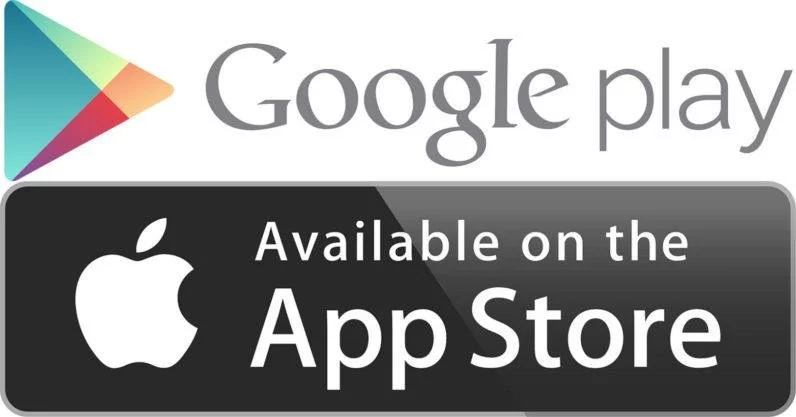
Thinking of starting with Sideline? Installing doesn’t take too long. You’ll need a few minutes, a smartphone, and a solid internet or data connection. Ready?
Here’s what to do:
1. Download Sideline from the App Store or Google Play
Tap the App Store or Google Play icon on your phone, and search for “Sideline.” When you find it, install it to your phone. You may be asked to re-enter your account password, depending on your phone settings.
2. Pick a number
Once the app is finished downloading, tap it to open Sideline. The app will ask your desired area code for your new number. It’s best to choose something local so that clients and contacts will remember your number better.
After you pick an area code, Sideline will display the available phone numbers for that area. You can scroll to find one you like, or type a phrase into the search bar to look for a particular number (“dogs,” “smile,” “tutor,” “yum,” etc.). Tap the number you want to lock it in.
3. Confirm your current phone
Once you’ve picked your new phone number, Sideline will link the new number to your existing phone. The app will ask for your current phone number. It’ll also request that you create a password, for greater app security. Sideline will send a confirmation text to your phone to ensure your new number is linked to your personal phone. When you’ve entered this code into the confirmation screen, your signup is complete!
4. Start a free trial
Sideline isn’t free. The service charges $9.99/month (at the time of the writing of this post), but Sideline allows you to try it for free for 7 days. If you don’t like it after a week, you can cancel without any extra charges.
How to use the Sideline App
If you’ve downloaded Sideline, here’s how to get the most out of your new phone.
Set up auto-replies
There are a few steps to set up automatic replies.
First, open your Sideline settings by tapping the gear icon in the upper righthand corner of the screen.
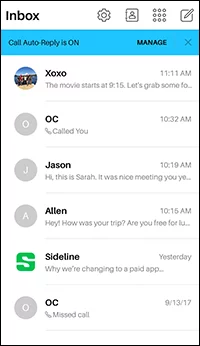
Turn on the “Auto-Reply to Calls” setting. If you’d like to set a custom message, tap “Add a Custom Reply.”
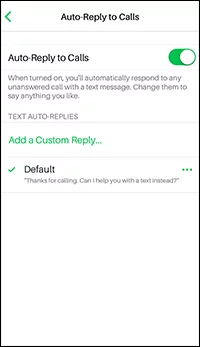
A screen will open, which will allow you to type out your autoresponse message.
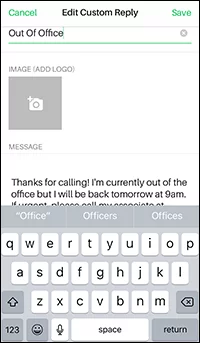
Finally, make sure there is a green check mark next to your custom reply. Without a green check mark, your reply won’t send.
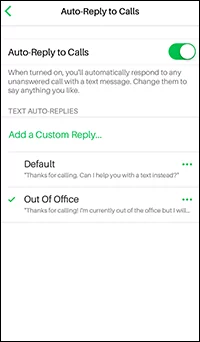
That’s it! To test the greeting, have a friend call your Sideline number and let it go to voicemail. Then, when they hang up, ask them to check their text messages to see if they received your new greeting.
Set up team number
Team numbers can be tricky.
If anyone on your team has an existing Sideline account, they can’t join your team.
And if anyone on your team is already on someone else’s Sideline team, they can’t join your team.
Before you go to the trouble of setting up a Sideline team, make sure everyone you need on your team is brand-new to Sideline. No previous accounts.
Go into your Sideline settings by tapping the gear icon in the upper-right corner. Then, tap “Team Number.”
You’ll see an informational screen explaining team numbers. Confirm you’ve read the tutorial to continue.
The next screen will show the names of individuals currently on your team. Since you’re just setting up a team now, there should be no one besides you. Add a member by tapping “Invite Member.”
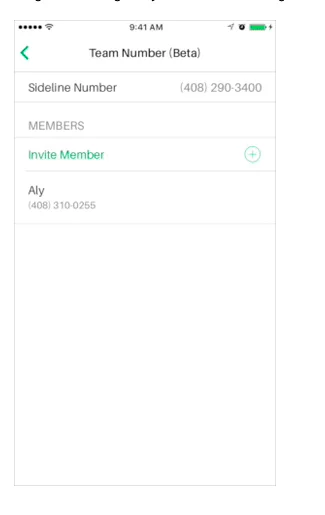
Sideline will pull up a list of your contacts. Tap the desired contact and confirm you’d like them on your team to add them to your list.
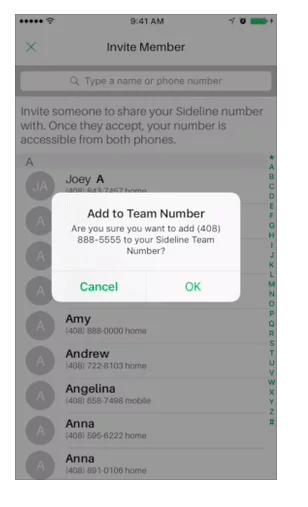
There is no limit to the number of people who can be on your team.
Once you’ve set up your team, make sure you confirm call and text procedures with everyone in the group. Since all responses will come from one number, customers won’t necessarily know that multiple individuals have access to the same phone number (unless you tell them). Consistency in responses is crucial.
Manage voicemail
Setting up voicemail with Sideline can be difficult. You may need to try multiple methods to start receiving voicemails and voicemail transcriptions on your Sideline account.
Here are a few methods that have worked for Sideline customers:
Method one: Forward all calls to voicemail
Unfortunately, turning on this setting means your phone will never ring when receiving a call to your Sideline number. Clients will always be prompted to immediately leave a voicemail.
If you want to set up “Forward all calls to voicemail,” just tap your “Settings” icon (in the upper right corner of your screen in Sideline) and turn on “Forward all calls to voicemail.”
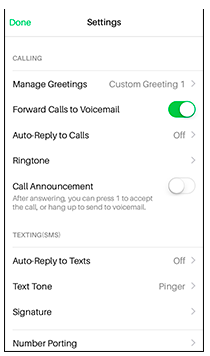
Method two: Never decline a call
If you want to have the option of picking up a call from Sideline, you can turn off “Forward all calls to voicemail” and allow your phone to ring each time someone calls.
However, if you decline a call from Sideline, your caller won’t be sent to your Sideline voicemail. Instead, your main provider will pick up the call, sending them to your personal voicemail.
If you want a caller to go to your Sideline voicemail, let the call ring through each time. Be sure to tell all members of your Sideline team to let calls ring through, or customers may be sent to your team members’ voicemails.
App Specs
Company: Pinger, Inc.
Languages: English, Arabic, Burmese, Cambodian, Chinese, Danish, Dutch, Estonian, Filipino, Finnish, French, German, Hebrew, Hindi, Indonesian, Italian, Japanese, Korean, Laotian, Malay, Norwegian Bokmål, Polish, Portuguese, Russian, Simplified Chinese, Spanish, Swedish, Thai, Traditional Chinese, Vietnamese
iOS Specs
Size: 114.4 MB
Compatibility: iOS 10.0 or later
Age: 12+ for Infrequent/Mild Medical/Treatment Information
Rating: 4.1 stars, 1.7K ratings
Android Specs
Size: 14 MB
Compatibility: Varies by the device
Age: Everyone
Rating: 4.5 stars, 56.8K ratings
Pros and Cons of Sideline
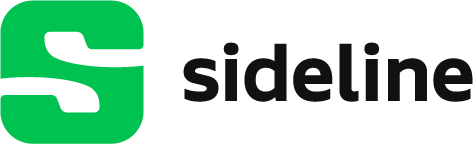
Sideline can be a useful tool for some businesses. However, it lacks some important features – and complicates the use of the few features it offers. Below, we’ve summarized the pros and cons of using Sideline for your business:
Pro: Automatic responses to voicemails
If this feature is attractive to you, Sideline may be the app for you. Automatic text responses to voicemails is a unique feature not offered by many other second-number apps. It can allow you to get in touch with busy customers, coordinate plans and sales, and answer questions during times you may not be able to call a customer (like during your child’s naptime, or while watching a noisy sports game).
Pro: Team numbers
Another unique feature, this capability can unite your team’s efforts and make communication more efficient. Your team will be able to answer texts and calls from their personal phones, quickly and easily getting in touch with customers regarding important information. Sadly, it’s difficult to set up, and impossible if anyone on your team already has Sideline. If this feature is important to you, Sideline is the way to go; however, keep in mind that it may be a difficult journey to set up your team on the app.
Con: Many complications
Unfortunately, while Sideline’s features appear simple and streamlined on the outside, in reality, they are complex and bug-ridden. Voicemail won’t pick up unless you let a call ring through (sometimes, not even then). Teams only work if no one has used Sideline previously. You can only have on Sideline number at a time (no separate “front desk” and “office” numbers). Some individuals have needed to add their Sideline phone number to their phone’s “Do not block” list or address book in order for Sideline to work at all.
In addition, few Sideline solutions are foolproof. Most help articles explain that one solution may help one person, but not another. If you have difficulties setting up your phone with Sideline, you’ll likely spend a significant amount of time troubleshooting and trying various solutions.
Con: Uses your minutes – and your network
This might not seem like a con if you have unlimited minutes. Keep reading, though: this issue is bigger than “I’m going to run out of minutes soon.”
Sideline uses your minutes. This means if you have an international customer (maybe someone from Canada) or a long-distance call comes through, and you don’t have international minutes on your phone plan, you’ll pay extra to talk with that customer.
Sideline also relies on your current network’s connectivity. Even the best networks don’t have four bars everywhere: basements, elevators, stairways, office corners, inside larger grocery stores, the list goes on and on. There are many places where cell signal can be difficult or impossible to access.
A solution would be allowing calls through wifi instead of your phone’s network. Most stores, offices, basements, and other locations have access to strong wifi connections. Sideline is able to send and receive calls over wifi, but customers have complained that Sideline’s VoIP drops calls frequently. It’s not a reliable way to contact customers if you are in a low-network area.
Con: Only one number on Sideline
As we’ve mentioned before, Sideline only allows one number per account. If you want to have separate phone numbers for different businesses, groups, or customer types (for example, a “helpline” and a “sales line” or a “client line” and a “vendor line”), you’ll need to use a different app. Even if you don’t currently need a second number, you shouldn’t limit yourself to one phone number. What happens if your business grows, you need a second phone number, but you’ve limited yourself by building your contacts around Sideline?
Final Thoughts about the Sideline App
Sideline was built to provide a simple, straightforward set of tools for businesses and teams. However, Sideline’s features are complex, bug-ridden, difficult to navigate, and rigid.
If you have some time to figure out Sideline’s features, work out bugs, and set up a team, Sideline may benefit your business. Your customers might appreciate the immediate text response Sideline will send to their voicemails or the instant replies from anyone on your team to client requests. Sideline’s custom number feature allows you to select something memorable – a key factor in attracting customer calls in the first place. And with Sideline’s dedicated texting, voicemail, and calls, you’ll keep all your business communication organized in a single location.
However, those are (for the most part) the most significant features Sideline offers. It offers these features for a steep price, too: $9.99/month, with an extra $2.99/month needed to take ads off the screen during usage. Other apps offer more and better features for a lower price.
The Better Option
Hushed is one example of an app featuring better capabilities at a lower price. With Hushed, you aren’t limited to only one number either. You can have as many numbers as you need linked to your account: one for sales, one for customer service, even one for your friends and family. Each of these numbers is completely private and can be password-protected, keeping your communication with clients secure.
Hushed doesn’t offer voicemail-triggered auto-responses, but there’s a better feature inside Hushed: specific text auto-responses. While voicemail-triggered auto-responses start a text conversation your customer may not have wanted in the first place, Hushed automatic texts provide instant answers to clients’ questions.
Want your customers to easily access your Christmas hours? Just tell them to text “Christmas hours” to your business line for an updated schedule. Have a hard-to-find location? Tell customers to text “directions” to your business line for driving directions and parking tips. Want to share your wifi information with customers? Have them text “wifi” to your business line for the password information. With Hushed, you can instantly respond to your customers’ most frequently-asked questions without lifting a finger.
Finally, Hushed costs less than Sideline. Unlimited texts and calling with Hushed is just $4.99/month – half the cost Sideline charges. Why pay more for the types of features Sideline offers? We’re not sure.
Some people appreciate Sideline’s features, but we’re pretty sure those people haven’t tried Hushed. With a bit of setup, Sideline can be helpful, but its capacity is limited. If you anticipate business growth in the next several years, use Hushed instead.


