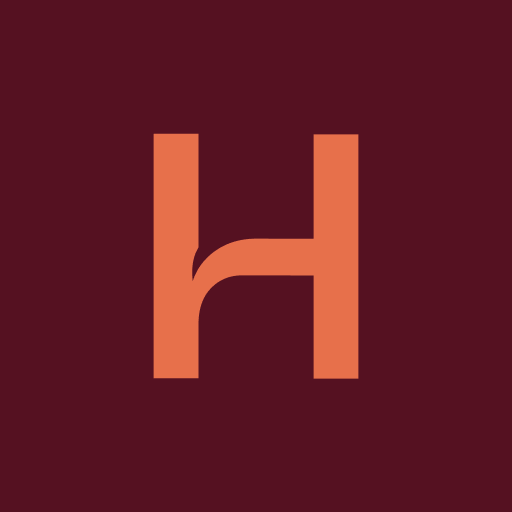July 14, 2024
How to Turn Off AI: Protect Your Privacy on Popular Platforms

Sometimes it seems like the AI revolution came upon us overnight. While it certainly has its uses (hello fun photo editing!) and seems to be offering plenty of new, promising applications every day, there are still many occasions in which it is simply not necessary.
Unfortunately, with its increased use it seems that more and more platforms are incorporating AI as the default feature rather than something in which users can choose to opt-in. Communication giants like WhatsApp, Facebook, and Instagram certainly lead the pack. For the times in which you would prefer to steer clear of AI input, here are some tips and tricks that help you know how to turn off AI.
1. Start with Platform-Specific Privacy
Facebook: Settings > Privacy, and adjust who can see your posts and information. Select the option to limit data sharing with third-party apps.
Instagram: Settings > Privacy > Story/Posts, and control who can see and interact with your content.
Twitter: Settings and Privacy > Privacy and Safety, then manage your data sharing preferences.
2. Google and Other Browser Settings
Google: Data & Personalization > turn off Ad Personalization and Activity controls, which includes Web & App Activity, Location History, and YouTube History. This prevents Google from saving your searches and activity across all your Google services as well as blocking targeted ads based on what you’ve searched.
Google and other major browsers allow you to discover how to turn off AI search engine personalization. For example, in Google Chrome, go to Settings > Sync and Google services > Control how your browsing data is used, and toggle off the option to personalize search results. You can also select the “web” tab during searches to ensure results are coming from web results and not an AI list.
Clear Cookies and Cache Regularly: This helps prevent search engines from building a profile based on your browsing history. You can find these options in your browser’s privacy settings.
3. Log Out and Opt Out
Use Different Accounts: If you are using Google Chrome and Gmail, consider creating a separate, private account just for search purposes, without linking it to your main email or other services.
Stay Logged Out: Try to remember, whenever possible, to log out of your Google account before conducting searches to prevent personalized results. Staying logged out is even easier than having to retroactively figure out how to turn off AI.
4. Browser Extensions and Blockers
Take advantage of apps that exist to protect your privacy. DeleteMe is an app that serves to remove your personal information from data broker sites that might be used by AI to personalize your search experience. Hushed is the online phone number that saves you from having to provide your personal data in any occasion that you might need a phone number to sign up for something.
Privacy Badger is an extension that blocks trackers that follow users across the web, helping to limit data collection used for AI-driven personalization.
5. Virtual Private Networks (VPNs)
VPNs can mask your IP address, and make it more difficult for search engines to track your searches or personalize results based on your location.
Remember that AI is here to stay and the best way to adapt is to stay informed. Educate yourself on where it’s being implemented.