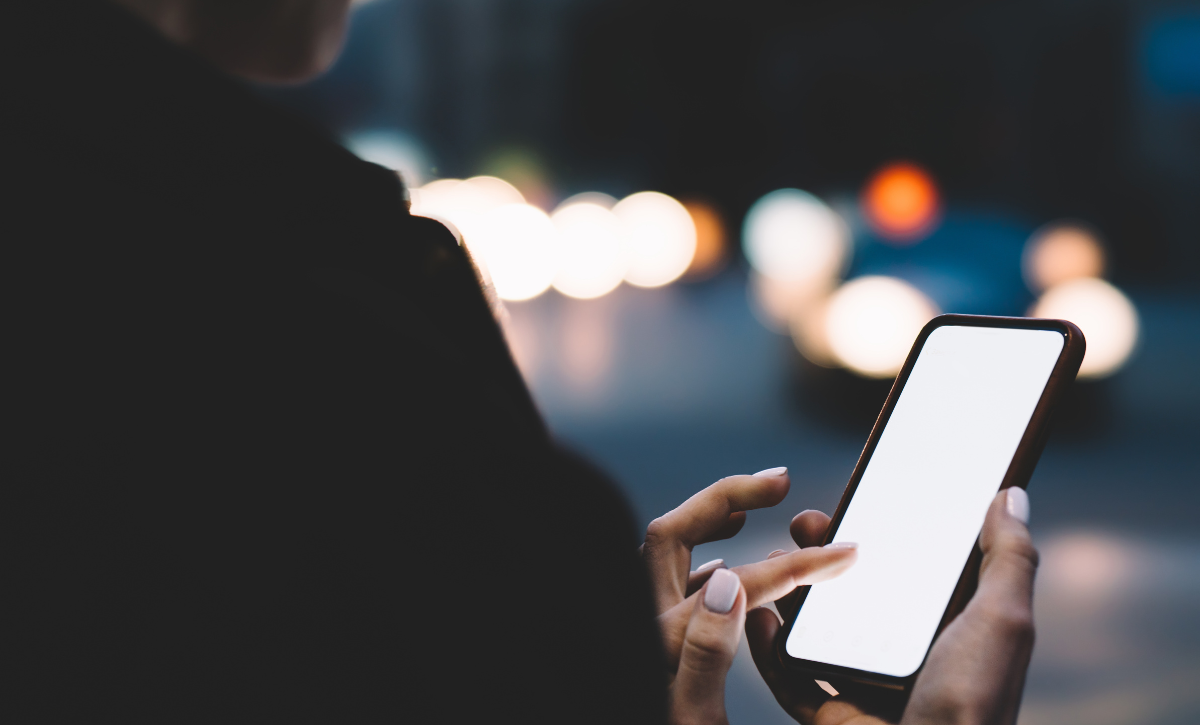July 22, 2020
How to Customize your Hushed App Icon

Here at Hushed, we love our bright red icon, but we know that it’s not necessarily everyone’s style. Hushed offers you the ability to change your app icon on iOS devices. This means you can customize your app icon to look different on your device. You can also set a lock on your app, for increased privacy.
Want to keep Hushed a secret on your phone? We’ve got you covered. The option to customize the app icon offers increased privacy. This is because Hushed provides icon options without any recognizable branding.
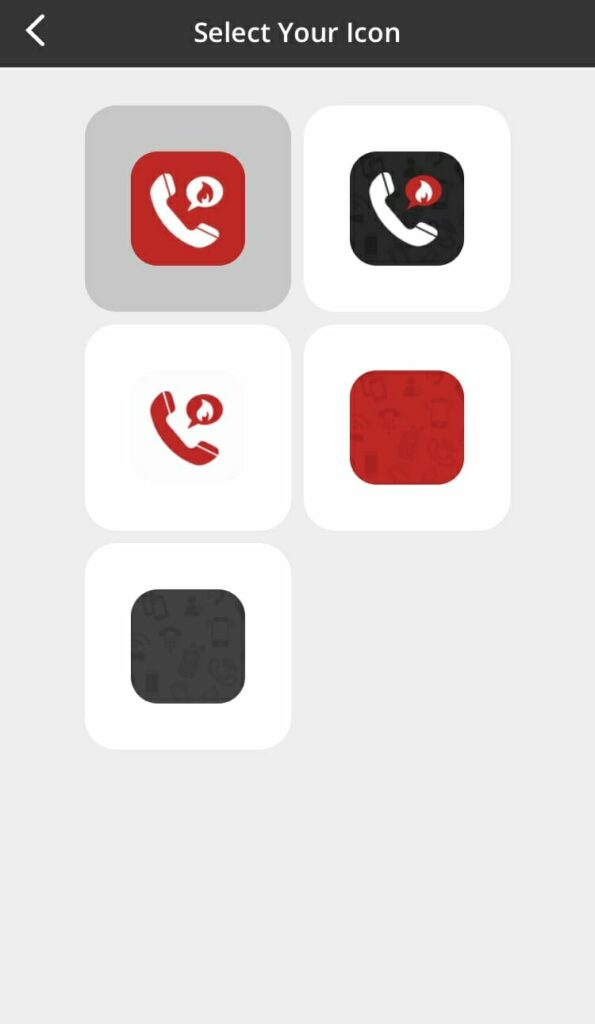
To change your Hushed app icon, follow these steps below:
- Go to ‘App Settings’ (Click gear icon on the top right of the main menu screen)
- Then Select ‘Device & Sounds’
- Choose ‘Change App Icon’
- Select from Default, Color, and Tile icons to change the look and feel of the app display on your device.
Currently, this feature is only available on iOS devices, though we hope to offer it for Android devices in the future.
Changing up your Hushed app icon is a great way to increase the privacy of the app on your device.
You can also set an additional lock screen on your app, for extra protection. This feature is available to both iOS and Android devices:
- Go to ‘App Settings’ (Click gear icon on the top right of the main menu screen)
- Select ‘Device & Sounds’
- Click ‘Passcode Lock Screen OFF’ to toggle it on
- Enter a 4-digit Passcode of your choice and re-enter Passcode to confirm
Adding a secure passcode ensures that nobody else will be able to access your Hushed app account, even if they gain access to your device. With the added option of using your fingerprint to unlock the app! Turn Touch ID ‘ON’ and scan your fingerprint on your device’s home button to confirm. Devices enabled for Face ID will use that feature instead.
With so many options for extra security, you can be sure that your Hushed app is safe on your device.