May 14, 2024
How Do I Block My Phone Number on iPhone?

Whenever I need a bit of phone privacy, I can choose from two different options to block my iPhone number — depending on how secretive I want to be.
Caller ID is handy for making sure friends and family pick up your phone calls, and don’t screen them thinking you’re a telemarketer or a wrong number. It’s especially fun now that iOS includes ‘contact posters’ that we can customize with pictures, colours, emojis, and different fonts.
But you don’t always want to announce your call.
There are times when you want to make a private phone call, and it’s easy to block your iPhone number temporarily.
OPTION 1: Block your phone number on iPhone
No matter what model of iPhone you’re using, you have the option to make a phone call on a blocked/private number without your name and number popping up on somebody’s screen. It just takes a few taps in the ‘Settings’ section, where you’ll tell your iPhone to make calls without using your Caller ID.
How to block your phone number on an iPhone
- On your iPhone, go to ‘Settings’
- Scroll down to tap the green ‘Phone’ icon
- Scroll down to tap ‘Show My Caller ID’
- Toggle off ‘Show My Caller ID’ to hide your Caller ID
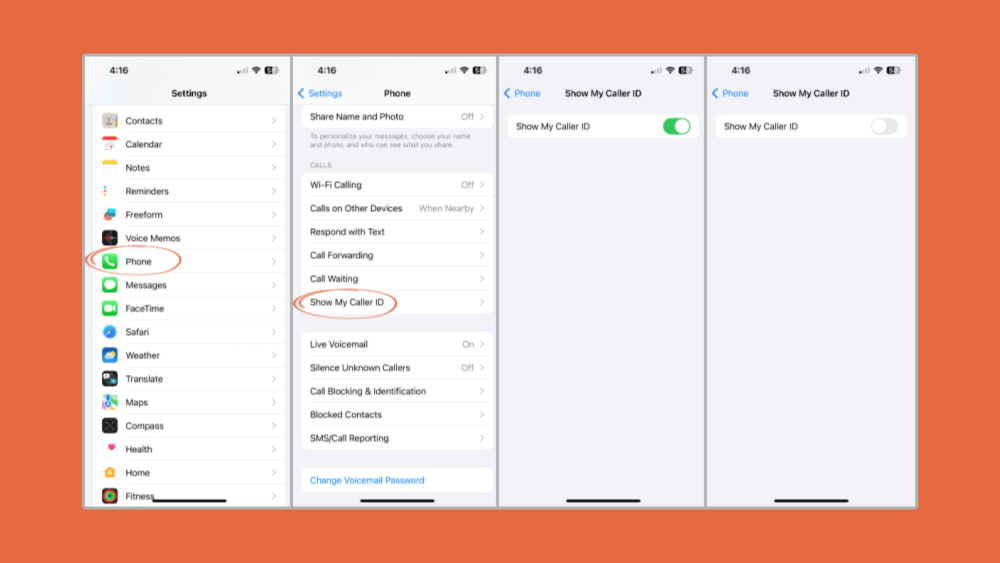
Your Caller ID won’t pop up on anyone’s devices until you toggle this setting back on.
Finished going incognito? Here’s how to re-enable Caller ID on an iPhone
- On your iPhone, go to ‘Settings’
- Scroll down to tap the green ‘Phone’ icon
- Scroll down to tap ‘Show My Caller ID’
- Toggle on ‘Show My Caller ID’ so callers know it’s you
OPTION 2: Use a temporary phone number instead
If you’re nervous about making a phone call on your iPhone, even after blocking the phone number and preventing your Caller ID from appearing, there’s another option.
What if you could make a private phone call on a totally anonymous phone number?
With the free Hushed app, you can get a temporary phone number in seconds and start making private phone calls (and sending private texts) right away.
Does using Hushed block my phone number on iPhone?
All Hushed calls (and texts) take place within the free Hushed app, so it’s completely separate from your regular iPhone phone number.
- Not connected to your name
- Not connected to your real phone number
- Not displaying any usable type of Caller ID (just the temporary phone number)
To set up a Hushed account and get a cheap phone number, all you need to provide is an email address. (We don’t do email verification, so you can put your oldest, junkiest Hotmail account, if you want. We won’t judge the thousands of unread emails and random discount coupons.)
Hushed phone plans start at $2.99. Once you have your temporary phone number, you can make phone calls from your iPhone (using your new Hushed number) without worrying about your real identity blasting across someone’s Caller ID.
What will someone see when I call them from Hushed?
- Their phone won’t see your name
- Their phone won’t know who owns the number
- Their phone will just see your Hushed number — a random string of digits
Is using Hushed safer than blocking my phone number on iPhone?
If you’re concerned about privacy, you’ll likely feel better making phone calls from a temporary phone number from Hushed instead of simply blocking your regular phone number on your iPhone. But it’s absolutely your choice.
Questions about blocking phone numbers? Reach out anytime! Our support team is available 24/7 to help.


